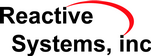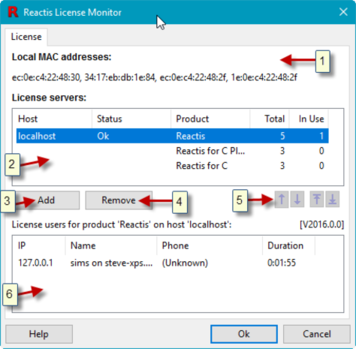|
| |
Chapter 2 The Reactis License Monitor
The Reactis License Monitor allows users and administrators to connect to a Reactis License Manager and view information about currently occupied licenses. If the License Manager is configured to allow it (see Section 1.3), the License Monitor also permits administrators to forcibly disconnect users in order to free up licenses.
The Reactis License Monitor can be installed alongside the Reactis License Manager or on any computer to monitor a remote license manager. To install the Reactis License Monitor only, run the Reactis License Manager setup executable (see Section 1.1) and de-select the License Manager component during install.
2.1 The License Monitor Window
The License Monitor window, shown in Figure 2.1, enables you to query license information from specified license managers running on local or remote servers. The first section displays the MAC addresses of the machine on which the License Monitor is running.
The second section of the window displays a list of servers running the Reactis License Manager. The lowest portion of the pane displays a list of users currently using licenses for the License Manager/product currently selected.
Each of the window items labeled in Figure 2.1 is interpreted and used as follows.
- The MAC address of the computer on which the Reactis License Monitor is running.
- This is the list of servers running the Reactis License Manager.
Each entry in the list includes the following:
- Host
- The name or IP address of the server running the License Manager.
- Status
- The status of the connection to the License Manager.
- Product
- Name of the product (Reactis, Reactis for C Plugin, Reactis for EML Plugin, Reactis Model Inspector, or Reactis for C).
- Total
- The total number of licenses for the product.
- In Use
- The number of currently occupied licenses for the product.
- Add a new License Manager to the list.
- Remove the currently selected License Manager from the list.
- Move the currently selected License Manager up one spot in the list, down one spot in the list, to the top of the list, or to the bottom of the list.
- Information regarding the currently selected License Manager is displayed
here. If there is a problem with the connection to the License Manager,
then a description of the error condition is listed here. If no problem
exists, then for each license currently occupied, this section lists:
- IP Address.
- The IP address of the computer on which the Reactis application occupying the license is running.
- Name.
- The contents of the Name field in the User Info pane of the Reactis instance occupying the license.
- Phone.
- The contents of the Phone field in the User Info pane of the Reactis instance occupying the license.
- Duration.
- The length of the time this computer has been holding the license.