3. Configuring Jenkins#
Configuring Jenkins to work with Reactis requires installing the MATLAB and HTML Publisher plugins. These can be installed from the Jenkins dashboard by selecting Manage Jenkins, which will display a page with a number of management options organized into labeled groups. Under the System Configuration group, there will be an icon labeled Manage Plugins, as shown in Figure 3.1.
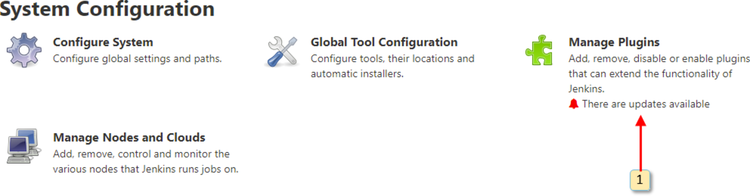
Fig. 3.1 The System Configuration section of the Jenkins management page.#
Clicking on the Manage Plugins icon will open the Jenkins Update Center, which will have several tabs that list (mostly) plugin-related data. Plugins which are already installed will be listed under the Installed tab, and plugins which are available to install will be listed under the Available tab. From the Available tab, install the MATLAB and HTML Publisher plugins.
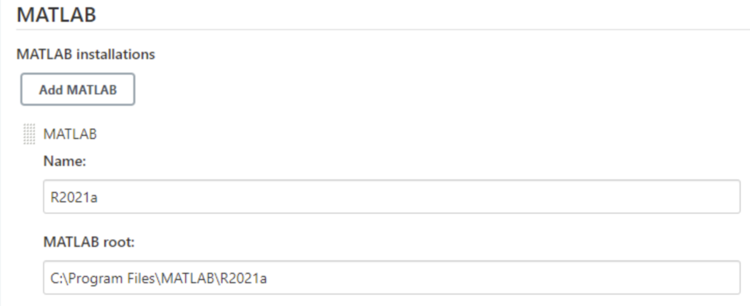
Fig. 3.2 The MATLAB section of the Jenkins Global Tool Configuration page.#
Once the MATLAB plugin is installed, Jenkins should be configured so that it can find MATLAB, as shown in Figure 3.2. This can be done by selecting Configure Jenkins from the Jenkins dashboard, and then clicking on Global Tool Configuration. On the Global Tool Configuration page there will be a section named MATLAB where you can enter the installation directory for each version of MATLAB you want to use with Jenkins.