7. The Reactis License Monitor#
The Reactis License Monitor allows users and administrators to connect to a Reactis License Manager and view information about currently occupied licenses. If the License Manager is configured to allow it (see the Defining Users section), the License Monitor also permits administrators to forcibly disconnect users in order to free up licenses.
The Reactis License Monitor can be installed alongside the Reactis License Manager or on any computer to monitor a remote license manager. To install the Reactis License Monitor only, run the Reactis License Manager setup executable (see the Running the Installer section) and de-select the License Manager component during install.
7.1. The License Monitor Window#
The License Monitor window, shown in Figure 7.1, enables you to query license information from specified license managers running on local or remote servers. The first section displays the MAC addresses of the machine on which the License Monitor is running.
The second section of the window displays a list of servers running the Reactis License Manager. The lowest portion of the pane displays a list of users currently using licenses for the License Manager/product currently selected.
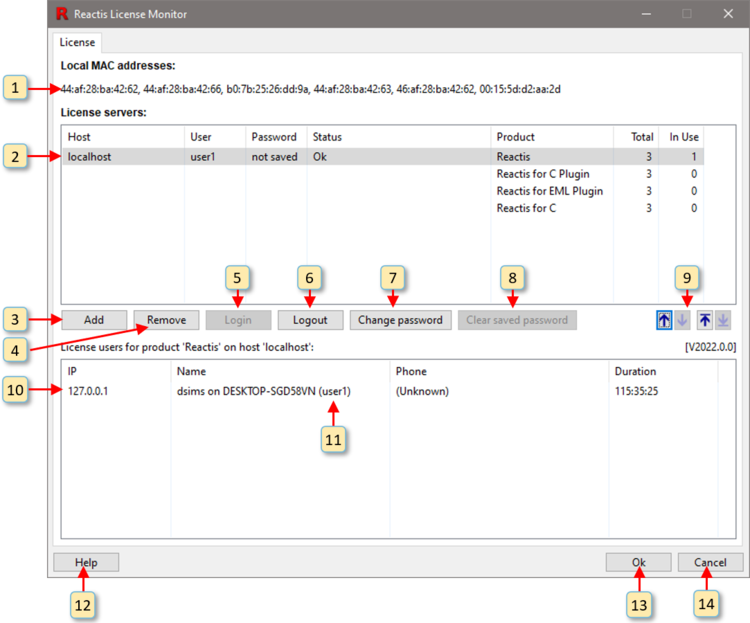
Fig. 7.1 The Reactis License Monitor window.#
Each of the window items labeled in Figure 7.1 is interpreted and used as follows.
The MAC address of the computer on which the Reactis License Monitor is running.
This is the list of servers running the Reactis License Manager. Each entry in the list includes the following:
- Host
The name or IP address of the server running the License Manager.
- User
The user that is logged in to the License Monitor
- Password
Indicates if the user that is logged in has saved the password.
- Status
The status of the connection to the License Manager.
For each product managed by the server:
- Product
Name of the product (Reactis, Reactis for C Plugin, Reactis for EML Plugin, Reactis Model Inspector, or Reactis for C).
- Total
The total number of licenses for the product.
- In Use
The number of currently occupied licenses for the product.
Add a new License Server to the list of monitored servers.
Remove the currently selected server from the list of monitored servers.
Log in to the currently selected server.
Log out of the currently selected server.
Change the password of the current user that is logged in.
Clear the saved password for the current user, requiring the user to enter password on next attempt to login.
Move the currently selected server up one spot in the list, down one spot in the list, to the top of the list, or to the bottom of the list.
Information regarding the currently selected License Manager is displayed here. If there is a problem with the connection to the License Manager, then a description of the error condition is listed here. If no problem exists, then for each license currently occupied, this section lists:
- IP Address.
The IP address of the computer on which the Reactis application occupying the license is running.
- Name.
The contents of the Name field in the User Info pane of the Reactis instance occupying the license.
- Phone.
The contents of the Phone field in the User Info pane of the Reactis instance occupying the license.
- Duration.
The length of the time this computer has been holding the license.
Right-clicking on a line in this list will bring up a menu allowing you to disconnect the user. For more information see the Disconnecting Users from License Manager chapter.
The Reactis License Manager username for the user that is logged in.
View the Reactis License Manager documentation.
Close the window and save changes made to the list of monitored servers.
Close the window without saving any changes made to the list of monitored servers.
7.2. Printing License Usage Information#
In cases where a graphical user interface is not desired, the Reactis License Monitor
can be invoked from a shell to print license usage information in a textual format. In
order to do this, you must first find the directory where the Reactis License Monitor
executable is stored. The Reactis License Monitor is named reactism.exe and its location
(assuming the default installation directory was chosen) is:
C:\Program Files\Reactis License Manager V2022\bin\x64\reactism.exe
When invoked with the option -l, reactism.exe will output a comprehensive list of
all floating licenses with detailed status information for each license. If any arguments
are given, these will be used as the hostnames of license servers to query. If no
arguments are present, then the servers from the most recent session of the Reactis
License Monitor will be queried. If reactism.exe is invoked without the -l option,
then the GUI version of the Reactis License Monitor will be launched.